Shared Scene
The shared scene feature in RIM-Nat allows defining a base content for a 3D scene, which is visible to all users and is combined with their personal work. Typically, this allows an administrator to add annotations, measurements, and other 3D objects that all other users will see when they join the project.
Updating the shared scene is an intentional action: by default, all saves are personal, even for administrators. Only the “Update Shared Scene” action allows duplicating the personal work state into the base scene.
Updating the Shared Scene
The Update Shared Scene… option in the main menu allows administrators to update the shared scene with changes made in their personal save.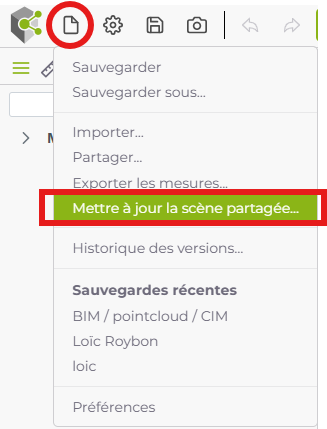
When updating the shared scene, a window opens, allowing the user to select specific categories of elements to share: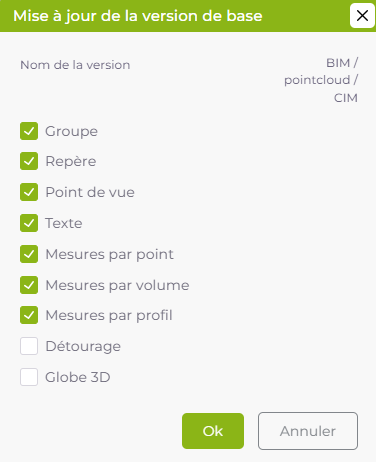
Propagation of Updates
Once an update to the shared scene is made, the changes are automatically propagated to all other users with access to the scene. This ensures that each collaborator has the latest reference version when they load or reload the project.
Users can continue working on their personal saves. When an update to the shared scene is made, on the next project reload, each user will see a combination of their personal work and the shared scene elements (automatic merging).
The shared scene elements are added in addition to those in personal saves, allowing individual modifications to be preserved while benefiting from group contributions.
Example Workflow
Here is an example of a typical collaboration workflow using the shared scene in RIM-Nat:
- Project Creation by one of the administrators.
- User A saves actions (annotations, measurements, etc.) labeled as A1 and A2 in the diagram below.
- User B saves actions labeled as B1 and B2 in the diagram.
- Saves A1/A2 and B1/B2 are separate: each user only sees their own work.
- User A updates the shared scene using their role as project administrator.
- User B reloads the project and sees B2 + A2: a combination of their personal work and the shared scene (equal to A2).
- Subsequent users (X) see the shared scene (equal to A2) upon joining the project.
%%{
init: {
'logLevel': 'debug',
'theme': 'base',
'gitGraph': {
'showBranches': true,
'showCommitLabel': false,
'mainBranchName': 'Shared-Scene'
},
'themeVariables': {
'gitInv0': '#ff0000'
}
}
}%%
gitGraph
checkout Shared-Scene
commit id:"." tag:"Project Creation"
branch User-A
branch User-B
commit tag:"B1"
checkout User-A
commit tag:"A1"
checkout User-B
commit tag:"B2"
checkout User-A
commit tag:"A2"
checkout Shared-Scene
merge User-A tag:"Update Shared Scene" type: HIGHLIGHT
checkout User-B
merge Shared-Scene tag:"Sees B2 + A2"
branch Users-X
checkout Users-X
merge Shared-Scene tag:"See A2"