Sharing and importing work
The sharing function in RIM-Nat allows users to generate a work state code that enables other users to import a copy of the user’s work into their own workspace, facilitating the sharing and aggregation of work among users.
Generating a Work State Code
To share the content of the scene’s active branch, use the Share option in the main menu.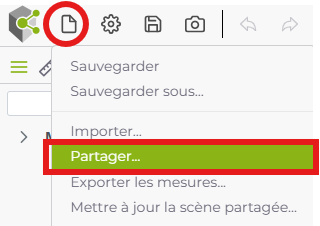
This option opens a window that generates a unique work state code for the active branch.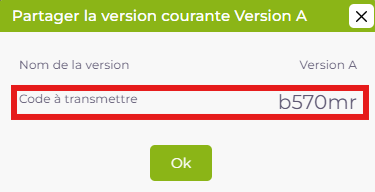
Using the Work State Code
The generated work state code can be shared with other RIM-Nat users, who can then use it to import the shared version into their own project.
To import the content associated with a work state code, use the Import option in the main menu.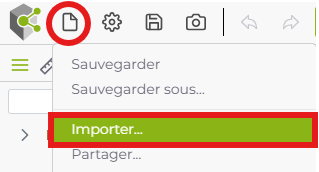
This option opens a window where you can enter the work state code.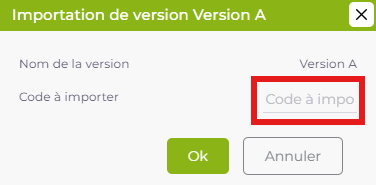
Example of a Sharing Workflow
Here is an example of a collaborative workflow using the work state sharing function:
- User A accesses the project: they arrive at a scene containing the objects from the shared scene.
- User A performs actions and saves them (actions A1 and A2 in the diagram below).
- User B accesses the project: they arrive at a scene containing the objects from the shared scene.
- User B performs actions and saves them (actions B1 and B2).
- User A generates a share code and shares it with User B.
- User B imports the code. The content from A2 is added to their personal work: A2 + B2.
- User A performs more actions and saves them (A3 and A4).
- A new user C imports the code: they obtain the content from A4, which is added to their personal work: A4 + C1.
%%{
init: {
'logLevel': 'debug',
'theme': 'base',
'gitGraph': {
'showBranches': true,
'showCommitLabel': false,
'mainBranchName': 'Shared-Scene'
},
'themeVariables': {
'gitInv0': '#ff0000'
}
}
}%%
gitGraph
checkout Shared-Scene
commit id:"." tag:"Project Access"
branch User-A
branch User-B
branch User-C
checkout User-A
commit tag:"A1"
commit tag:"A2"
checkout User-B
commit tag:"B1"
commit tag:"B2"
checkout User-B
merge User-A tag: "B2 + A2" type: HIGHLIGHT
commit tag:"B3"
checkout User-A
commit tag:"A3"
commit tag:"A4"
checkout User-C
commit tag:"C1"
merge User-A tag: "C1 + A4" type: HIGHLIGHT
checkout User-A
commit tag:"A5"Merging Personal Work
The sharing function not only allows for merging the work of different users, but it also allows a single user to merge the content of personal branches.
- The user performs actions and saves them in Branch A (actions A1 and A2).
- The user saves under a new Branch B.
- The user performs actions and saves them (actions B1 and B2).
- The user generates a share code from Branch B.
- The user returns to Branch A and imports this code: they obtain the cumulative content of Branches A and B.
%%{
init: {
'logLevel': 'debug',
'theme': 'base',
'gitGraph': {
'showBranches': true,
'showCommitLabel': false,
'mainBranchName': 'Branch-A'
},
'themeVariables': {
'gitInv0': '#ff0000'
}
}
}%%
gitGraph
commit tag:"A1"
commit tag:"A2"
branch Branch-B
commit tag:"B1"
commit tag:"B2"
checkout Branch-A
merge Branch-B tag:"A2 + B2" type: HIGHLIGHTMerging Work from Multiple Users
The sharing function enables users to combine their individual work.
By combining this function with the shared scene feature, a collaborative workflow can be created where each user works in their own branch, with an administrator who merges all users’ work into a personal branch, validates it, and then updates the scene shared with all users.
In this example, User A is the project administrator.
- User A works in their own branch and performs actions which they save (actions A1 and A2).
- User B works in their own branch and performs actions which they save (actions B1 and B2).
- User C works in their own branch and performs actions which they save (actions C1 and C2).
- Users B and C generate share codes and give them to User A.
- User A imports these codes and thus obtains the cumulative work A2 + B2 + C2.
- User A validates the final scene content and updates the shared scene.
%%{
init: {
'logLevel': 'debug',
'theme': 'base',
'gitGraph': {
'showBranches': true,
'showCommitLabel': false,
'mainBranchName': 'Shared-Scene'
},
'themeVariables': {
'gitInv0': '#ff0000'
}
}
}%%
gitGraph
checkout Shared-Scene
commit id:"." tag:"Project Creation"
branch User-A
branch User-B
branch User-C
checkout User-A
commit tag:"A1"
commit tag:"A2"
checkout User-B
commit tag:"B1"
commit tag:"B2"
checkout User-C
commit tag:"C1"
commit tag:"C2"
checkout User-A
merge User-B tag:"Import B" type: HIGHLIGHT
merge User-C tag:"Import C" type: HIGHLIGHT
checkout Shared-Scene
merge User-A tag:"Shared Scene Update" type: HIGHLIGHT