Aire
The Area Measurement tool in RIM-Nat calculates the 2D surface area based on the points selected in the scene. This tool is particularly useful for measuring the surface of flat or near-flat areas in a 3D environment.
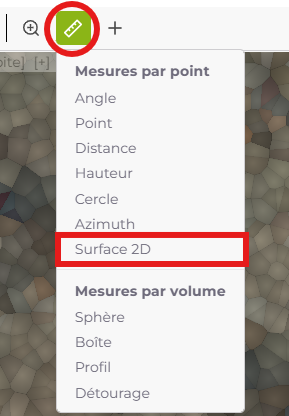
Usage
- Select the tool: Click on the area measurement icon in the toolbar to activate the tool.
- Place points: Left-click in the scene to place points along the perimeter of the area you wish to measure. Add as many points as needed to define the shape.
- Finish the measurement: Right-click to close the contour and complete the area measurement.
The tool calculates and displays the area in square meters, centered within the measured region.
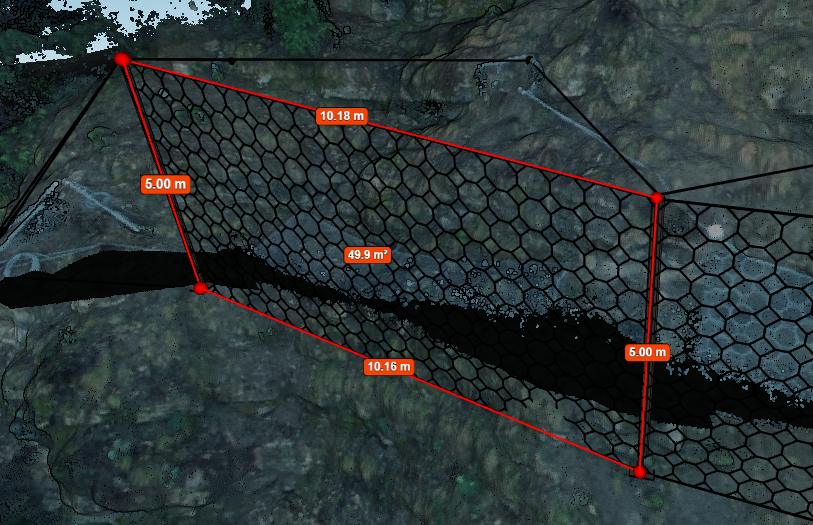
How the Area is Calculated
- With three points: The area is calculated based on the only possible plane defined by these three points.
- With more than three points: The area is calculated based on an averaged, virtual plane that best fits the selected points.
⚠️
For accurate measurements, ensure that the points are as coplanar as possible. Non-coplanar points can lead to inaccurate area calculations.
Tips for Use
- View Area: Make sure you have a clear view of the area you want to measure. Adjust the camera angle if necessary to improve visibility.
- Navigation Mode: Using a navigation mode that allows for keyboard control can be helpful, allowing you to place points with the mouse while navigating with the keyboard.
- Deleting an Area Measurement: Select an existing area measurement and click the Delete icon in the toolbar to remove it.
Last updated on by Loïc Roybon