Point
The Point Measurement tool in RIM-Nat allows users to record the exact coordinates of a single point in the 3D scene. This tool is particularly useful for locating specific spots, retrieving coordinate values, and documenting positions within the 3D space.
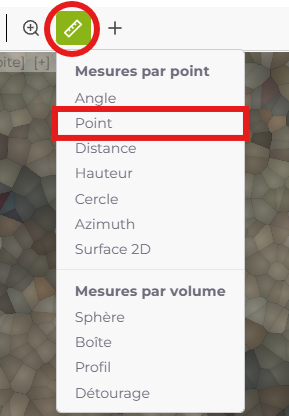
Usage
- Tool Selection: Click on the point measurement icon in the toolbar to activate the tool.
- Point Placement: Left-click in the scene at the desired location to place the measurement point.
The coordinates of the selected point will automatically display, showing the X, Y, and Z values, as illustrated in the example below.
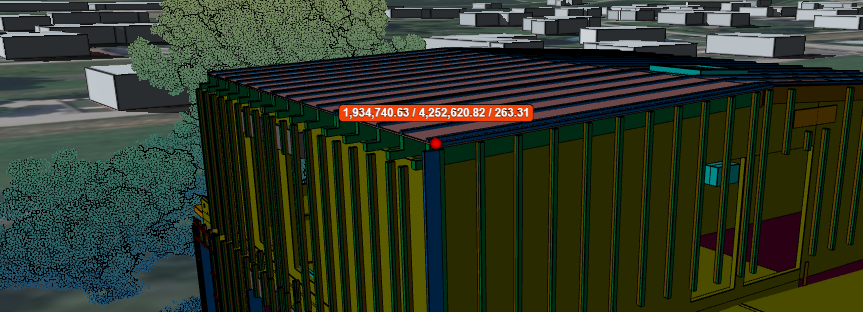
Usage Tips
- Coordinate Display: The coordinates of the point are displayed directly in the scene. You can note them down or take a screenshot for reference.
- Deleting a Point Measurement: Select an existing point measurement and click the Delete icon in the toolbar to remove it.
This tool is ideal for precise localization tasks, allowing users to record the exact coordinates of points of interest in their project.
Last updated on by Loïc Roybon