Clipping Box
The Clipping Box tool in RIM-Nat allows users to create a clipping box to isolate a specific area within the 3D scene. This tool is particularly useful for focusing analysis on a specific section of the model by hiding elements outside the defined box.
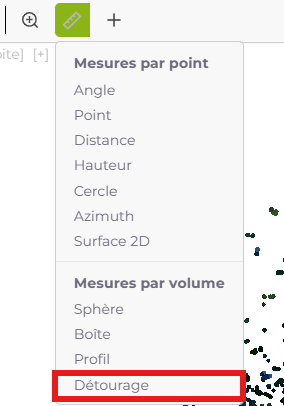
Usage
- Tool Selection: Click the Clipping Box icon in the toolbar to activate the tool.
- Placing the Box: Left-click in the scene to place a corner of the clipping box.
- Adjusting Dimensions: Use the move, rotate, and resize handles to adjust the box’s size and orientation based on the area you wish to isolate.
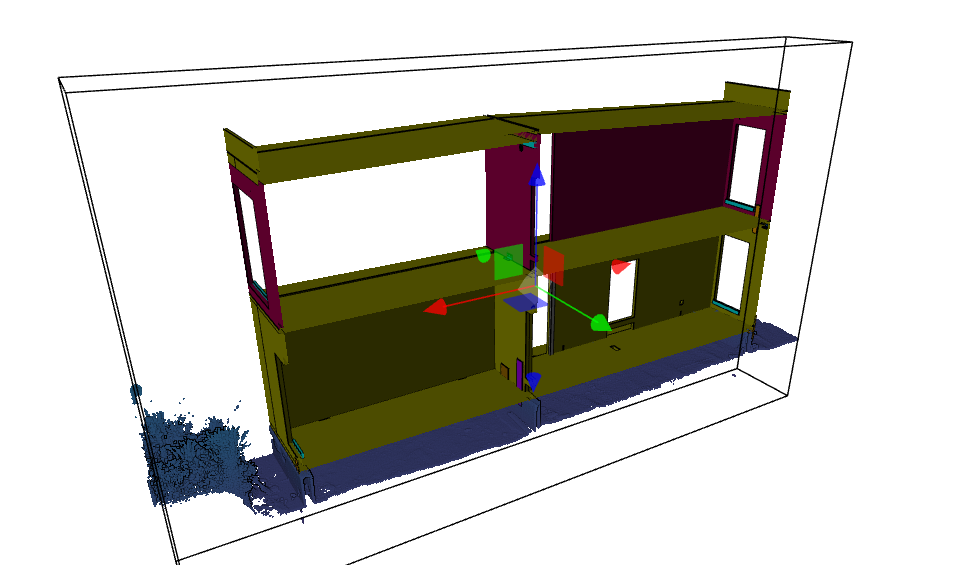
Usage Tips
- Adjustable Dimensions: The box’s size and shape can be modified to include only the desired area for analysis.
- Hiding Outside Elements: Items outside the box are hidden, allowing you to focus on the section of interest within the scene.
- Deleting the Clipping Box: To delete the box, select it and click the Delete icon in the toolbar.
Example Use Case: Internal Model Analysis
The Clipping Box tool enables a “virtual cross-section” of the scene. This functionality is especially useful for topography and construction applications, allowing users to view sections of the model and perform further actions (such as measurements, annotations, etc.) within the revealed portion of the scene.
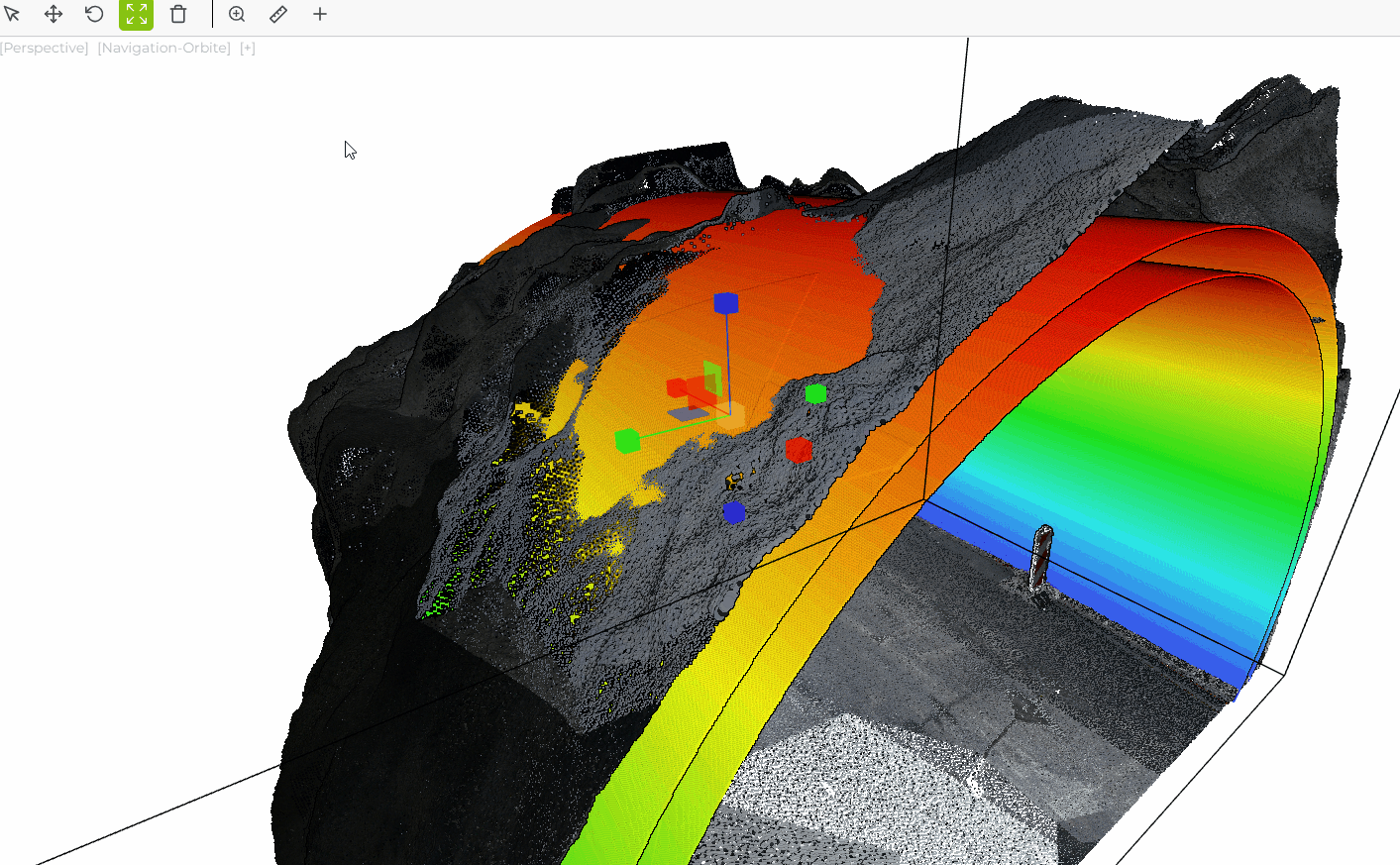
Last updated on by Loïc Roybon