Circle
The Circle Measurement tool in RIM-Nat allows users to calculate the radius and area of a circle defined by three points in the scene. This tool is useful for geometric analyses that require circular measurements.
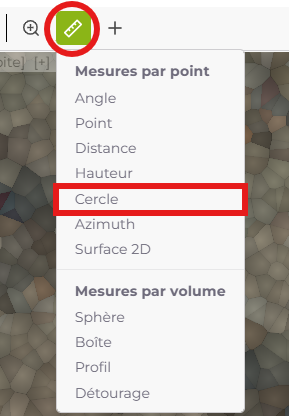
Usage
- Selecting the Tool: Click on the circle measurement icon in the toolbar to activate the tool.
- Placing the Three Points:
- First Point: Click to set the first point of the circle.
- Second Point: Click to place the second point.
- Third Point: Click to place the third point and complete the circle.
The tool will automatically calculate and display the circle’s radius and area in the center of the defined zone.
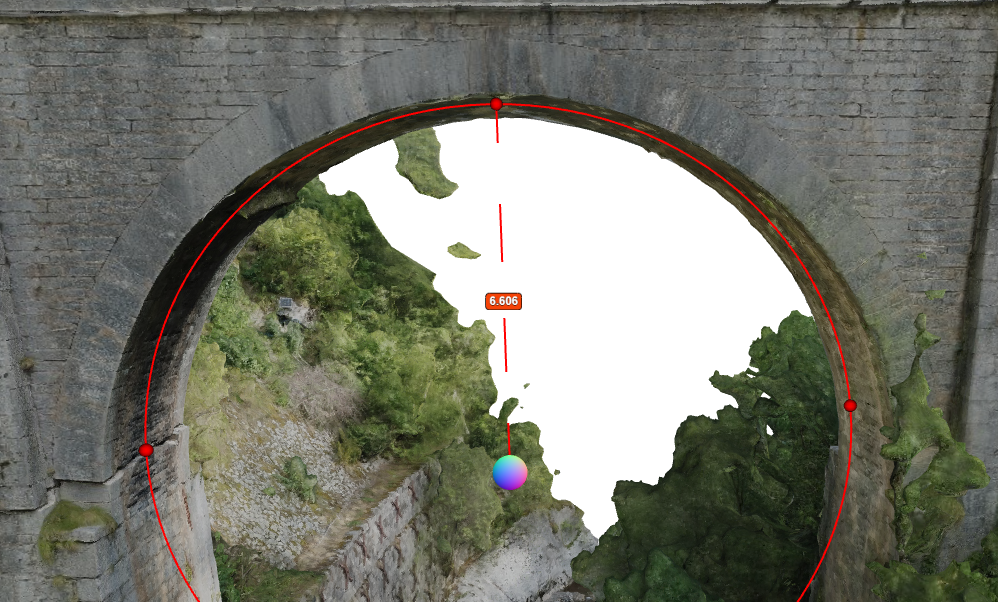
Tips for Using the Tool
- Point Accuracy: For an accurate circle measurement, make sure to place the three points appropriately, avoiding alignment. A triangular arrangement of points is recommended to obtain a precise circle.
- Deleting a Circle Measurement: Select an existing circle measurement and click on the Delete icon in the toolbar to remove it.
The circle tool is particularly suitable for geometric surveys and analyses requiring circular measurements, whether for cylindrical objects, circular intersections, or any other round-shaped elements in the 3D scene.
Last updated on by Loïc Roybon