Tag
The Tag tool in RIM-Nat allows users to add 3D annotations directly in the scene. Each tag can be customized to include text, an image, and links to external media or documents, providing an effective way to enrich a 3D model by embedding contextual information and metadata.
Key Features
- Add a Tag: Insert a 3D tag at a precise location in the scene, represented by a customizable icon.
- Customization: Adjust the icon, title, descriptive text, color, and type of tag.
- Media Association:
- Image: Upload an image directly to RIM-Nat or link to an online image (via URL).
- URL: Link the tag to an external resource using a URL. Examples include:
- Video Streams: View live video feeds, such as surveillance cameras.
- Sensor and IoT Data: Display live data from sensors, such as temperature, sound, or light.
- External Documents: Link to documents hosted on servers (PDFs, Word files, etc.) or drives (e.g., Google Drive, OneDrive).
- Websites: Embed a webpage or document using an iframe for direct access within RIM-Nat.
How to Use the Tag Tool
Select the Tool: In the toolbar, click on Tag to insert an annotation.
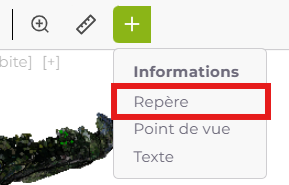
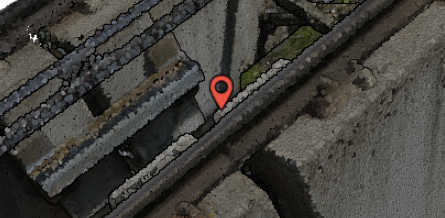
Set Properties:
- Name: Give the tag a title for easy identification.
- Description: Add detailed information or a legend.
- Category: Choose a category to better organize annotations within the model.
- Media Link: Attach a URL or upload an image directly.
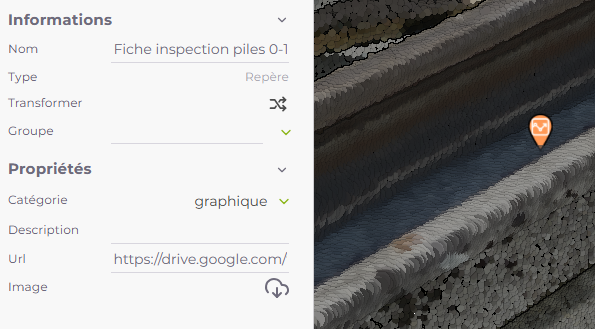
- Object Type Transformation: Convert the tag to another type of annotation, such as a viewpoint or text.
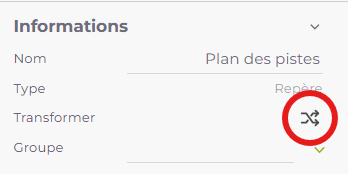
Attach Media and Links: For quick access to multimedia content, insert a URL link or upload an image from your device.
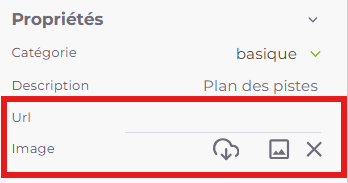
Editing: If needed, you can adjust the position or orientation using the editing tools.

Example: Adding an Image
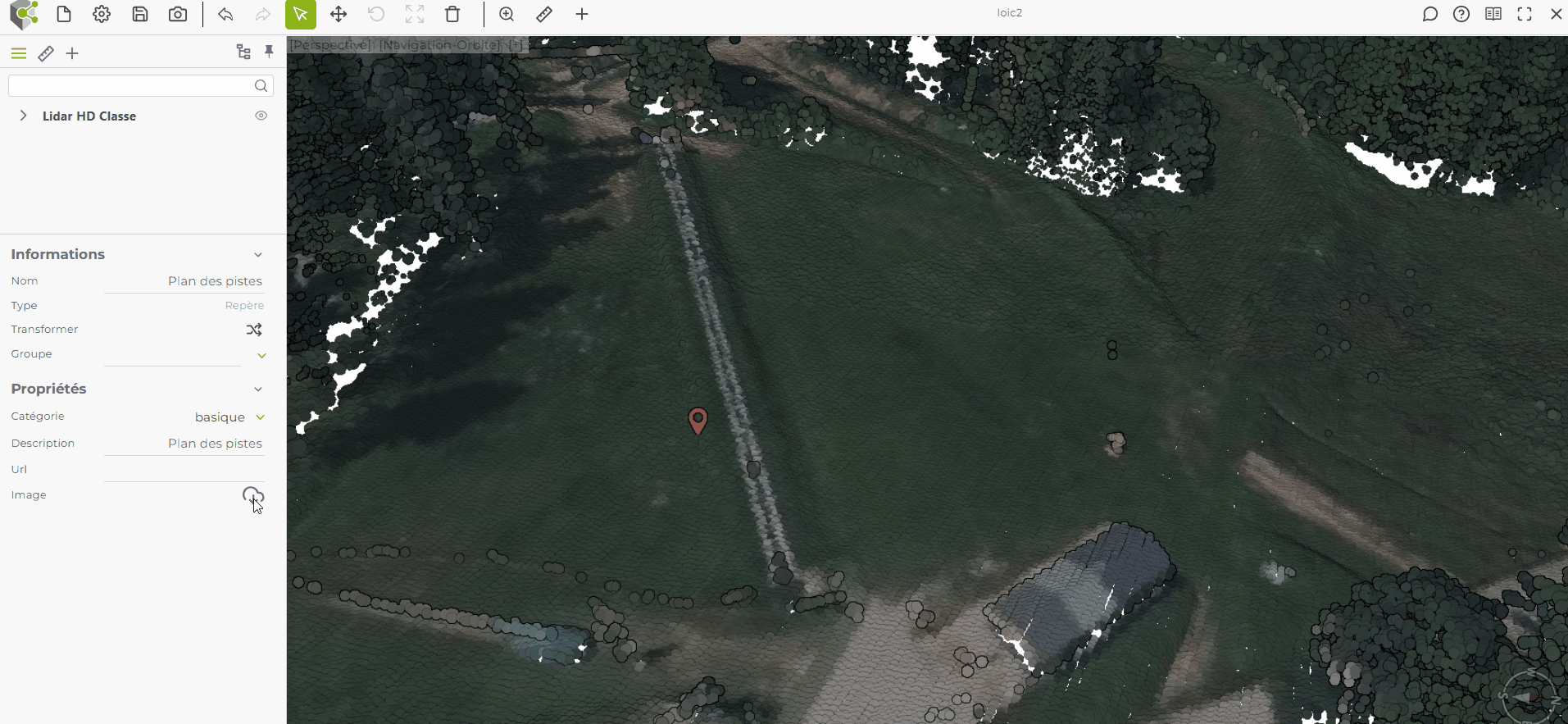
Example: Adding a Webcam Feed
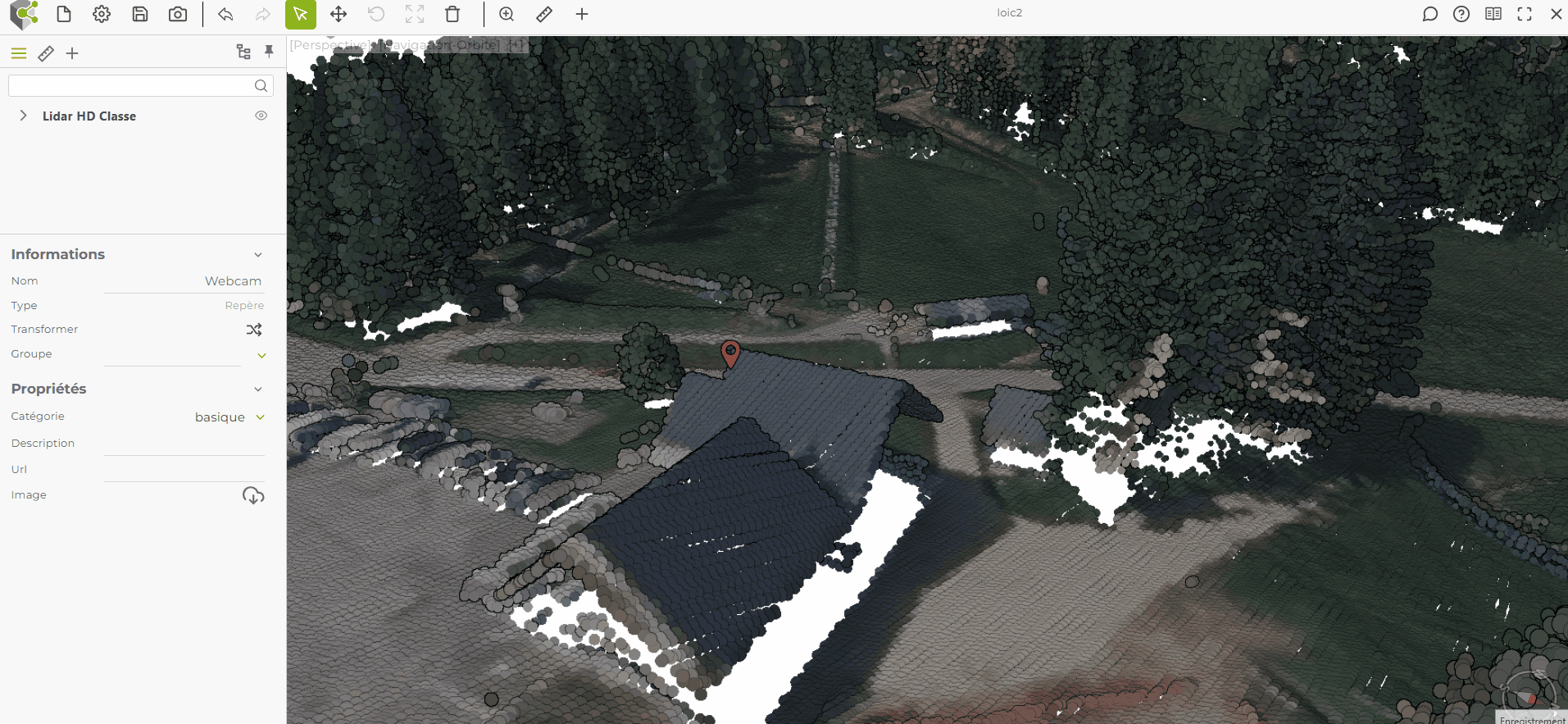
Additional Options
Converting Object Type
The Tag tool allows users to convert an annotation into another object type, such as a Viewpoint or Text, as needed. Click on the Transformation icon in the properties panel to access conversion options and select the desired type.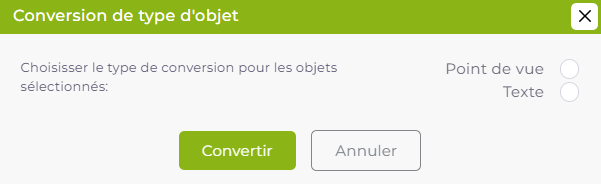
Benefits of the Tag Tool
The Tag tool is particularly useful for:
- Adding Metadata to a 3D Model: Embed contextual or historical information to enrich the model.
- Displaying Real-Time Data: Use sensors to display live monitoring data (e.g., environmental data).
- Contextualizing Documents: Use the 3D model as a document management system by associating files or links with tags.
- Documenting and Archiving: Annotate the model with key information, facilitating documentation and tracking changes over time.