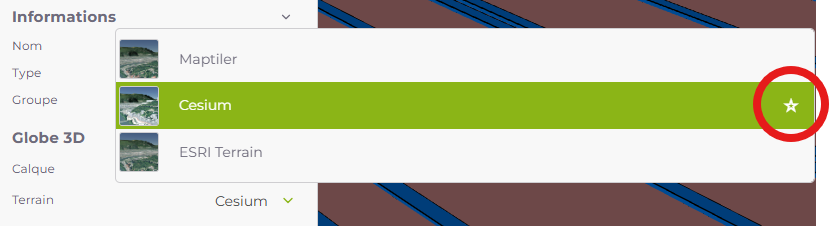Configure the Globe
RIM-Nat allows you to configure the 3D globe by selecting different data sources for terrain relief and draped imagery. These options are accessible via the object tree and the properties window.
Selecting the Globe
To access the 3D globe configuration options:
- Select the globe in the object tree.
- Open the properties window to view the available options.
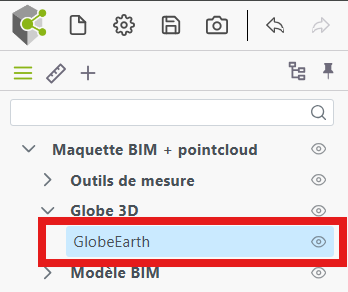
Choosing a Terrain Data Provider
The terrain data provider determines the level of detail and relief on the 3D globe. You can choose from several providers, each with specific characteristics in terms of precision and loading speed:
ESRI: Provides the most precise terrain data, offering highly detailed relief. However, this provider may take longer to load due to the richness of the data.
Cesium: Less precise than ESRI but includes 3D buildings in some regions, which can be useful for urban visualization.
MapTiler: Offers a balance between precision and loading speed. Ideal for users looking for a good compromise between detail and performance.
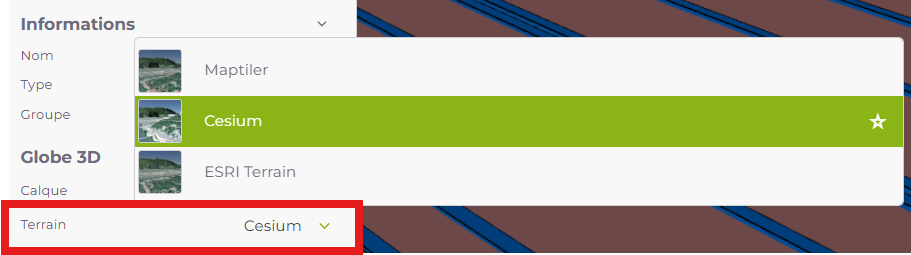
Choosing an Imagery Layer
The imagery layer determines the images that will be draped over the globe, such as satellite photos or road maps. RIM-Nat offers several imagery layer options, allowing you to customize the appearance of the globe according to your needs.
Available Imagery Options
RIM-Nat provides a wide range of imagery layers, including various data sources such as satellite photos, road maps, and specialized geographic layers. These options allow users to select the imagery best suited to the specific needs of their project.
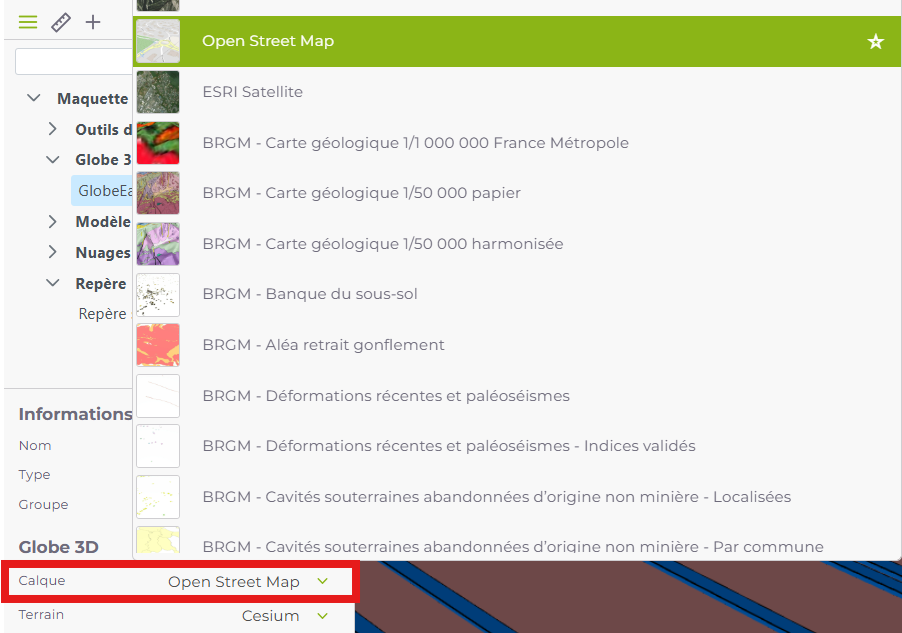
Users can freely change the globe’s terrain and imagery providers and save these settings in their personal workspace. However, in a collaborative workflow, a scene administrator may update the shared scene (learn more about shared scenes) and set a different default provider configuration. In this case, the user’s selection takes precedence, but an asterisk will indicate the administrator-defined provider. The user remains free to apply this choice or not.